Many of you might have already noticed that it\'s extremely difficult to get into Safe Mode in Windows 8 by pressing the F8 key. It may work if you are fast enough or your computer is slow enough.
Here is an easy way to bring your F8 key back to Windows 8 like previous versions of Windows.
First right click on the Start Screen and select All Apps

Right click again on Command Prompt under Windows System programs
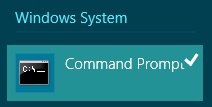
From the bottom of the Start Screen click on Run as administrator

If you see a User Account Control window, click Yes
In the Command Prompt window, enter the commandbcdedit /set {bootmgr} displaybootmenu yes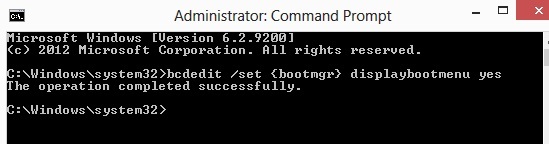
Now, restart your computer and you will see the Boot Manager Screen
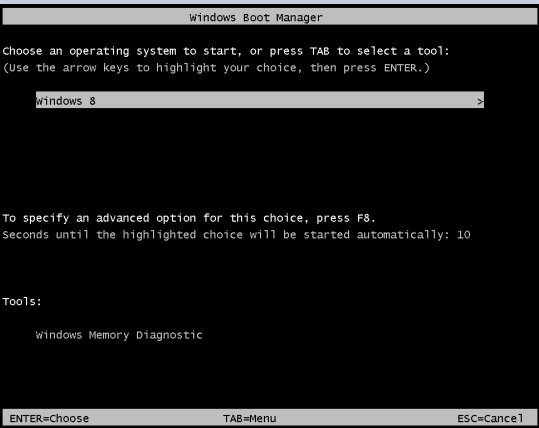
Press F8 for advanced options. In the Startup Settings, use number keys or functions keys to select Safe Mode.

From now on you will have this option every time you boot. If at any time you want to disable this option enter the following in command prompt
bcdedit /set {bootmgr} displaybootmenu no


