Windows 8 has a built-in Family Safety feature that allows you to filter internet content as well as monitor and control PC usage time. You can either enforce the rules on an existing user or create a new user with limited access to the pc and internet.
Log in as administrator and go to Control panel and click Family Safety
Choose a user account (or create a new one) for your child to use.
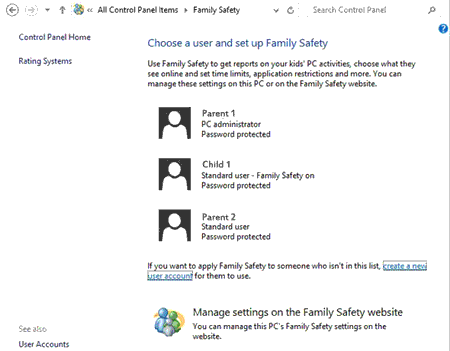
Select Family Safety → On
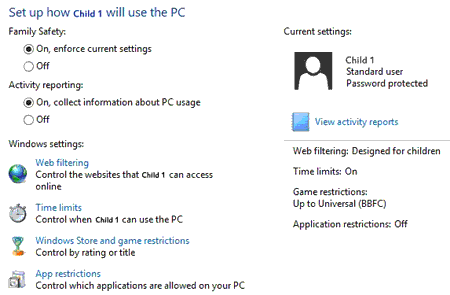
Optionally, you can turn on Activity Reporting, which will collect information about PC usage and can be viewed anytime by the administrator.
You might also want to set the some of satefy restrictions available, such as below
Web Filtering
Control the websites that the user can access online. You can either manually create the list of allowed and blocked websites or set one of the available filtering levels - designed for children, general interest, online communication, warn on adult. You can also select a tick box to either allow or block file downloads altogether.
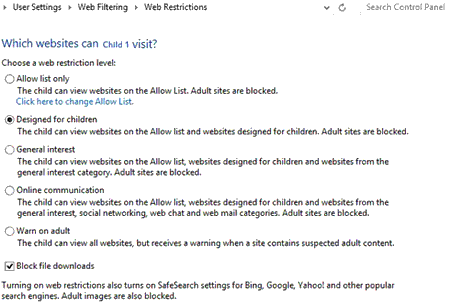
Time Limits
Control when and for how long the user can use the PC (Eg: Everyday one hour between 5p.m and 7p.m). Set time allowance lets you choose the number of hours the child user can use the PC. The allowance can be set different for weekdays and weekends. Set curfew lets you choose a timetable of the allowed and blocked time ranges graphically on a 7 day chart.
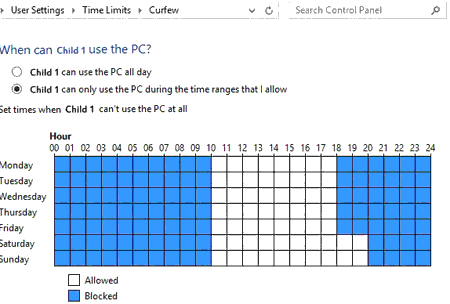
Windows Store and Game Restrictions
Control by rating or title. You can set the maximum allowed rating for games and windows store apps (PEGI 3+, Universal, PEGI 7+, PG, PEGI 12+ etc.,). It also lets you make a list of allowed or blocked games manually.
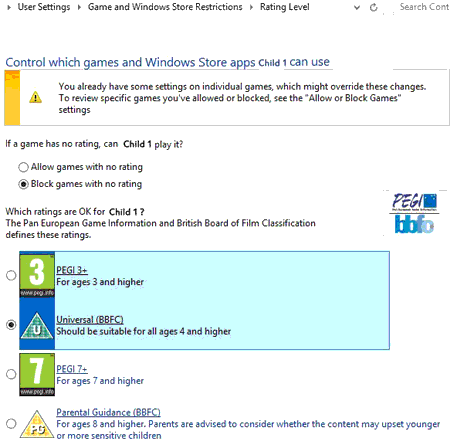
App Restrictions
Control which applications the user can run. You can either provide a list of allowed apps or only allow those that are needed by Windows.



