You can use Secure SHell (SSH) to remotely configure and manage Windows 10 IoT core running on a Raspberry Pi, DragonBoard or MinnowBoard. To make an SSH connection to your device, all you need is an SSH client software, such as Putty, on the system from which you want to connect. You can download PuTTY from the link here.
1. To establish the connection, you need to know the IP address of the Windows IoT device you want to connect to. If you have a monitor connected to you Windows IoT device then you can easily find this in the Device info section. If you dont have a monitor then follow the steps below.
- Open Windows IoT core dashboard.
- Click My Devices.
- Right click your device from the list.
- From the options menu select Open in Device Portal.
- Enter user name Administrator and your password.
- On the Device Portal, click Networking on the left hand menu.
- Scroll down to IP Configuration section.

2. Now that you know the IP address, launch Putty.
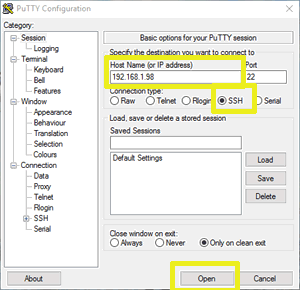
3. Select the SSH radio button under Connection Type
4. Enter the IP address. (You may also save the connection for easy access later)
5. Click Open. If its the first that you are connecting to the Windows IoT device from this computer then you will see a message like below. Click Yes to accept and proceed.
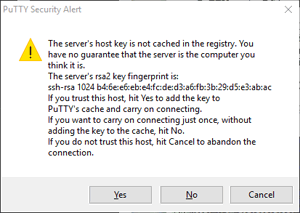
6. Enter user name and password to login.
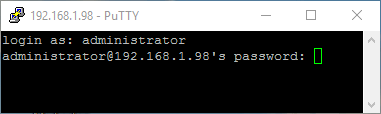
Once you are logged in to the device you will see a prompt like this:
Microsoft Windows [Version 10.0.14393] Copyright (c) Microsoft Corporation. All rights reserved. C:\Data\Users\Administrator>
You can now start typing in the commands from this prompt.
Here is a list of some of the most frequently used commands
| Command | Description |
|---|---|
| hostname | Display host name. |
| setcomputername NewDeviceName | Set a new device name. |
| date | Display current date and prompt for a new date to set. |
| time | Display current time and prompt for a new time to set. |
| shutdown /r /t 0 | Reboot the device. |
| shutdown /s /t 0 | Shutdown the device. |
| net user | Display all user accounts. |
| net localgroup | Display all user groups. |
| net user Username Password /add | Create new user with specified username and password. |
| net user Username NewPassword | Set a new password for the user. |
| net localgroup GroupName UserName /add | Add a user to a group. |
| tlist | Display currently running processes. |
| net start | Display currently running services. |
| net stop "Service Name" | Stop a service that is running./td> |
| net start "Service Name" | Start a service that is stopped./td> |
| kill processid | Stop a process with the specified process id. |
| getadapterinfo | Display adapter name, IP address and other details for all network adapters. |



